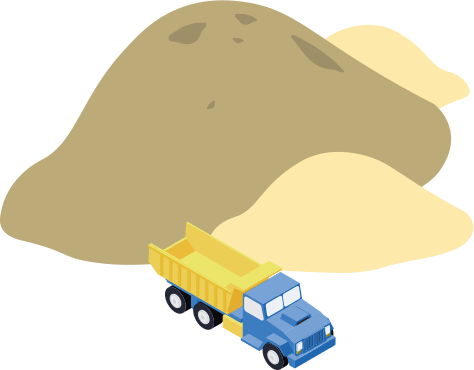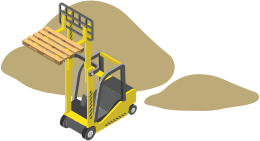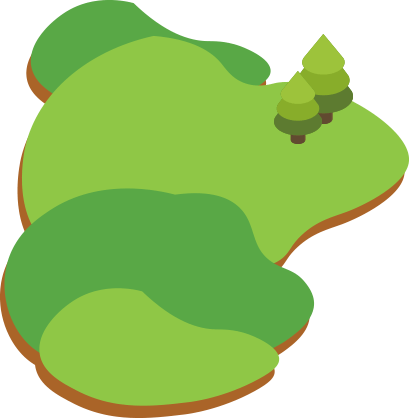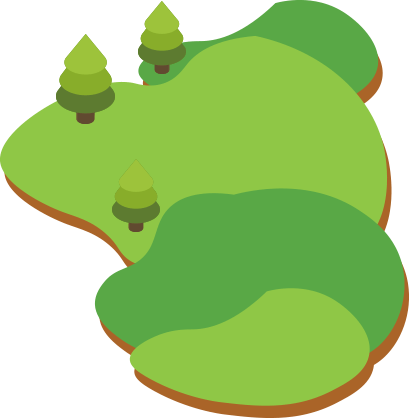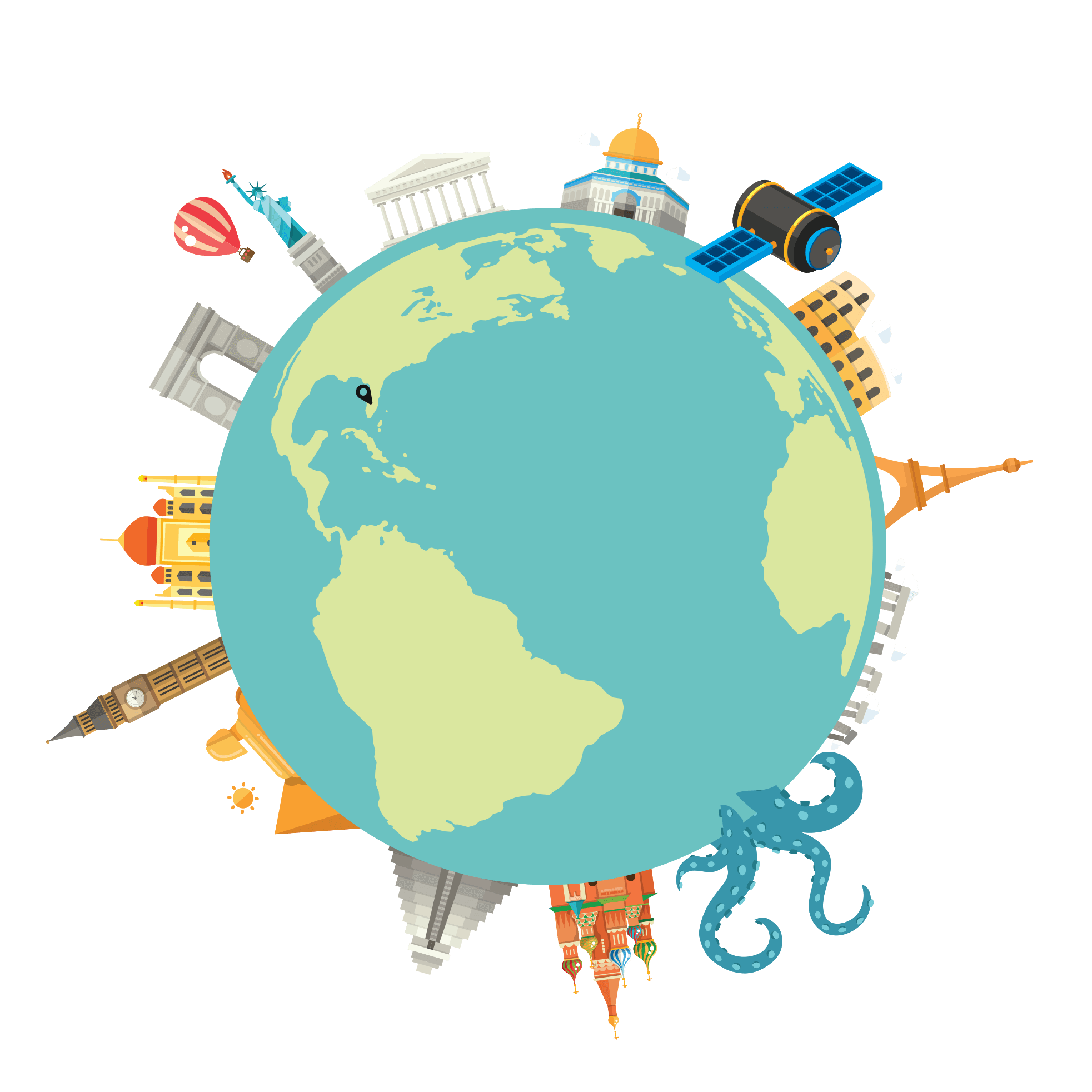So you have a great WordPress website and you have created posts, but they aren’t showing up anywhere. What’s up with that? This usually means that either the theme you are using doesn’t support blog pages, or there is a setting/setup that you missed on the theme. Follow these steps to have your blog up and running in no time.
While logged into the admin section of WordPress:
- In the admin sidebar click pages and check to see if there is a page titled blog (if there is move to step 3)
- If not create a page and title it Blog
- On the right side of the blog page while editing, below “Publish” and the Blue “Update” button – check inside the box “Page Attributes” if there is a dropdown labeled “Template” If there is click the dropdown and check if there is a blog page template, if there is select that, update the page and preview the page. (If you can see the blog page skip to step 7)
- At this point you have a page titled blog but no template. Go to “Plugins” on the sidebar and click “Add New” at the top. Search for “Blog Manager Light” the plugin should be named this with a description of “Add tons of blog functionality to your WordPress based website.”. Click “Install Now” and then click activate.
- Now you should be seeing Blog Manager Light on the admin sidebar. Click into it and then add a list. You can choose a template for displaying the posts, I recommend either “Grid – Blog 4 Columns” or “Image Left – Blog 1 Column”. Select all categories, tags, and authors. From here you can select which elements you want, meta displays, the post author, and date the post was published. Set Pagination to Standard and, from there, most of the settings are obvious. Click into style, and enter what is inside the quotes below if you want to change the colors:
“a{
color: blue;
}
p,span{
color: black !important;
}”
a is the color of links and the p,span is the color of the text. If you want more custom colors they must be entered as HEX Codes which you can generate here: http://www.w3schools.com/colors/colors_picker.asp
- Go to the blog lists overview inside the Blog Manager Light and copy the shortcode and paste it into your Blog Page editor, it should look something like “[otw-bm-list id=”1″]” Preview your Blog Page and you should now see your blog!!
- Now that you have a blog page you can link to it from another page. You can also add it as a menu item through the admins Appearance -> Menu which can get tricky if the menu gets crowded.
These steps aren’t guaranteed to work for every theme or website. If you run into trouble, you can always give us a call. Happy Blogging!