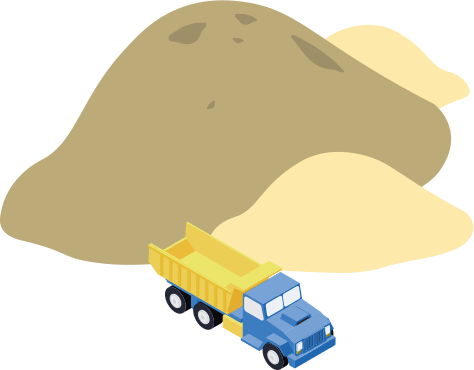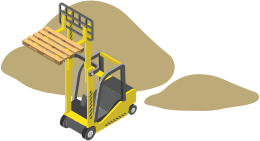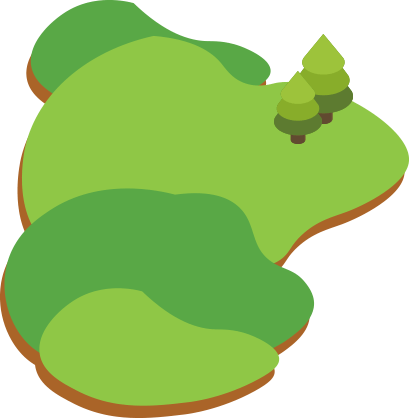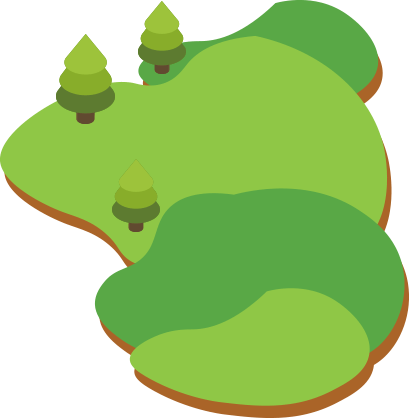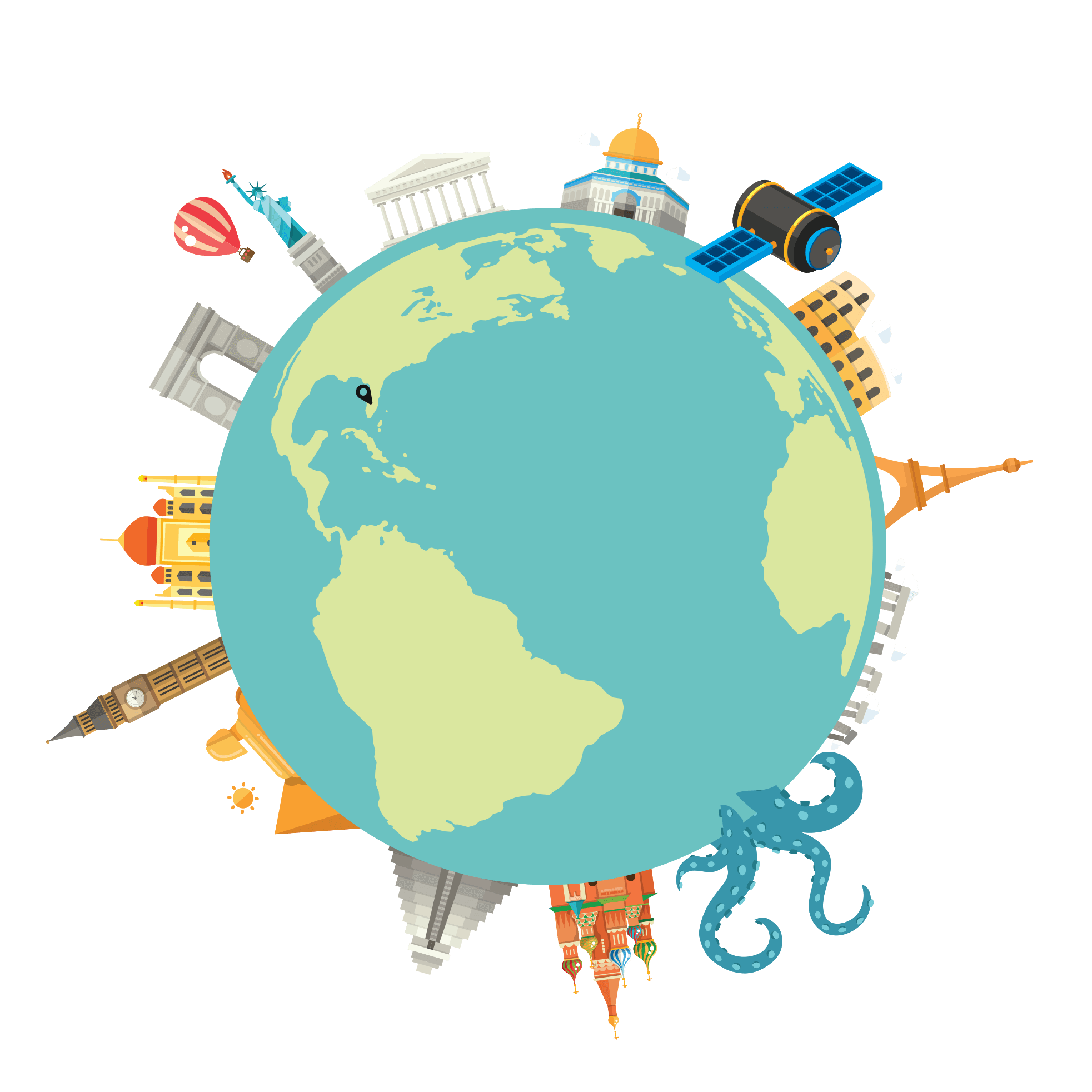There are not that many guarantees in life. Benjamin Franklin said, “nothing is certain except death and taxes.” We think you can most likely add “website crashes” to that list. And if Mr. Franklin were alive today, he’d probably agree. While site crashes don’t happen that often, when they do crash it can truly become a disaster.
Keeping your website safe is obviously the most important thing to do when you’re operating a business of any size. Website issues can hurt your site rankings, impact your cash flow, and turn users and potential customers away. From choosing a top-notch web host to using unbreakable passwords, protecting this very special business asset should be a top priority.
But even more important, in fact the single most important step you can take, is to perform website backups early and often.
Most website crashes are inadvertent. Human error, you or someone on your team makes a mistake, or those nasty hackers crash your site on purpose. A total website backup is one of the main guarantees that your site can be completely restored after a crash or a cyberattack, if you inadvertently delete some important elements, or if a theme or plugin damages your site.
By keeping on top of your backups, by having the most recent version of your website downloaded to another server, in the cloud, on an external drive, or on an automatic backup system, you can avoid losing crucial data, functionality, and files. And it takes only a few minutes to safeguard your website so that your backup file is ready to go in a moment’s notice.
So, let’s look at some steps you should take to do regular backups and what points should be addressed in a backup plan to safeguard your website.
Somebody Goofed
OK. We know that from time to time, everyone makes mistakes. You or your staff member might delete an important file from your website. A change, deletion, or addition might disrupt your website’s functionality. A backlink might get corrupted. A photo may stop loading properly. There are any number of issues that could cause your website to either crash or become non-navigable.
There are ways to fix these kinds of errors. Some simple, some not so simple. But few fixes are as easy and efficient as restoring the entire website from a recent backup. Data is not lost, functionality is not lost, cash flow is not paused.
If a significant part of your website ceases to work correctly, you can either take the time to find the exact problem and then fix it, or you can download your most recent backup and fix everything all at once. By doing step one—finding then fixing—it will take time, could be very frustrating, and may cause other issues that will need to be found and fixed afterwards.
By doing step two—uploading your previous backup—you can get your website back up and running quickly and easily, repairing any issues you’ve found and maybe even some you haven’t found yet.
The first method can be quick or take a lot of time, depending on how serious the problem is and if by fixing one issue, other issues are generated. However, with the second approach, you can have your site up and running quickly. All you need is a recent enough backup so that you don’t lose any valuable data or functionality.
So, by creating backups frequently—even on a daily basis, either automatically or manually, you can prevent having to deal with this situation and can keep doing business on your website without fear of losing any data…or potential customers.
Compatibility Issues
We all know that installing software updates can sometimes cause website problems. There are times when a new characteristic or algorithm in the software component or system update just don’t work together well. They are not compatible, but instead are built to work independently from what programs or operating systems you’re already using. Sometimes an update that offers a new operating system version just doesn’t work out due to compatibility issues with a particular device.
A new add-on, a plug-in, a backlink, a theme, any of these elements can wreak havoc on your site’s environs and cause it to stop working properly. Obviously, you need to do the research before you install a new element to make sure it’s compatible with all the working parts of your website. Website security programs could also be the cause. Firewalls or some types of malware can make upgrades incompatible as well.
Making sure that regular website backups are part of your maintenance plan is the only way to ensure that you can revert to a previous backup to solve these compatibility issues. If the most recent or older backup version works with the upgrade, use that instead of a newer version.
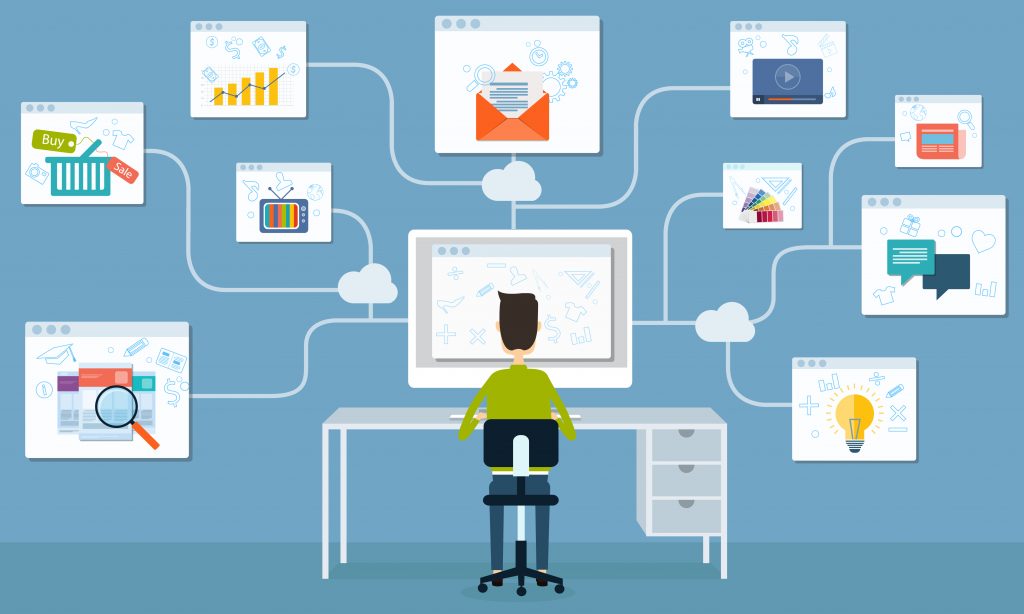
Recent Restore Points
In order to maintain your website and keep it functioning smoothly, updates are necessary. It’s not uncommon, however, to perform an update and then something unexpectedly goes wrong. Of course, there are usually ways around these issues but by installing an automatic backup system, you are guaranteed to have the most recent restore point available just in case something does goes wrong.
And when you occasionally “tweak” or update segments of your website, it’s a good policy to manually run a backup while you’re in the process of making changes, additions, or deletions so that nothing is lost. That way, if you update any of the site’s key components, you’ll have the most recent restore point available to you if necessary.
Preventing Data Loss
We admit it. There have a been a few times when we’ve hit the “delete” button by accident. We’ve deleted whole segments of content. Photos and files have gone missing. Brilliant blogs have disappeared.
One of the primary reasons to maintain a secure website backup system is to ensure that your data will be safe, even if you’ve hit the wrong button or become distracted and have forgotten to save your work. This means that you must have a full and recent backup of your site in place. Even if no mistakes were made, loss of data can occur at any time. Having a website backup is essential!
Here’s one recommendation: Have more than one website backup available. Upload one to the cloud. And upload another to a backup server or external drive. Back them both up at the same time so that you always have the most recent copy available to you.
Cyberattacks and Malware
Is your website vulnerable to cyberattacks? Could it be infected by any number of malware or viruses? These days, virus and malware bots and insidious virus programs have become extremely high-tech in their ability to get administrative access to your sites. And bot techniques have become highly technologically sophisticated. That’s what makes them so dangerous.
Website security needs to be updated on a regular basis and malware and virus searches should be completed daily in order to protect your site’s vulnerability. Malware is a tricky beast. Sometimes it’s hard to know if you’ve identified them all. If you question the fact that you’ve fully cleaned your site and removed any and all malware, having a backup ready to go will help you get your website clean faster.
Hacker Protection is a Must
Hackers are the scourge of the 21st century. Like the locusts that swarmed in to decimate crops hundreds of years ago, hackers swoop in to try to access your site, make it unusable, or steal information. They can even break into your administrative account and change your credentials, locking you out of your own website.
In addition to making sure you’ve enabled a two-factor authentication to prevent hacking, restoring your website via backup, redoing passwords and authentication protocols are the quickest ways to proceed in case hacking does occur. Restoring via backup can help you regain control of your site quickly and it allows you to be able to change and update your credentials to ensure that attackers are locked out going forward.
Money Makes the Work Go ‘Round
To ensure that you have an uninterrupted revenue stream, your website needs to be accessible to users 24/7, 365 days a year. Every minute a user is unable to log onto your site, it costs you money. And it detracts from your reputation for quality products or services. Every single time. No business can afford that.
The stakes are high for small businesses. You can’t afford to lose potential earnings, or your reputation. An hour or two offline, a day or two offline can strike a significant blow to your cashflow.
By being able to restore your website from the cloud or from an external server or device, you can get your website back up and running quickly. And your virtual “cash register” can start ringing again. Once you’re back in business, you can troubleshoot to see what happened and you can address any issues that may cause this to happen again.
Steps to Create Your Backup Plan
Here are seven steps to establish a solid website backup plan strategy:
- Define your backup needs.
- Determine a reasonable budget for your backup plan.
- Choose one or two data backup vendors.
- Decide whether backup should be automated or manual.
- See if your web-hosting company has built-in backup programs.
- Implement your data backup plan.
- Test your data backup plan to make sure it works.
The Choices are Endless
If you Google “website backup choices”, there are about 62,900,000 results posted. They range from locally stored and managed backup, to automated backup plugins, to built-in website backup from your hosting provider, to cloud backup features. The fact is the choices to backup and restore your website are endless.
All you have to do is review some of these millions of backup companies and then choose one or two to make sure that your precious hard work, the website that generates income, reputation and visibility has an up-to-date backup ready to go when you need it to restore your site to proper working order.
You have no excuse. Backing up your website’s data, functionality, and navigability should be at the top of your Maintenance Plan for good digital security. It just makes good business sense. And now is the perfect time to start. Sooner or later, you’ll be glad you did.