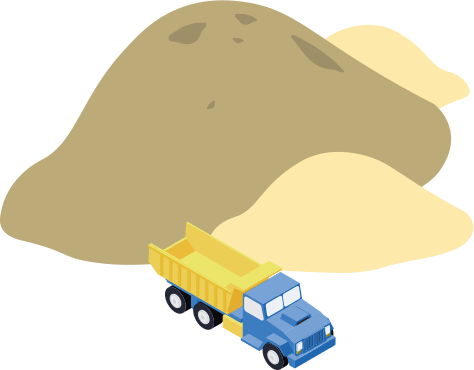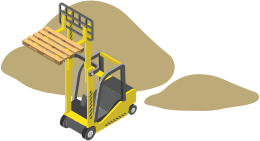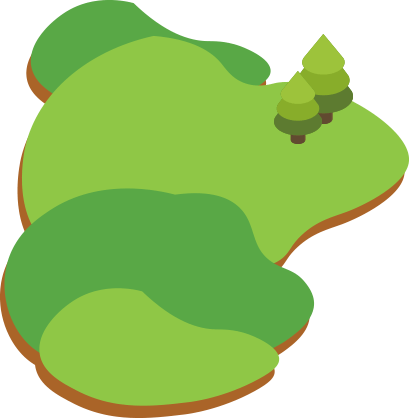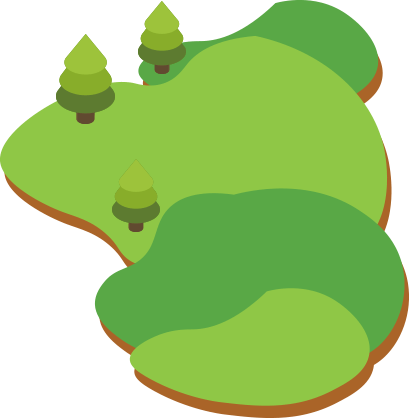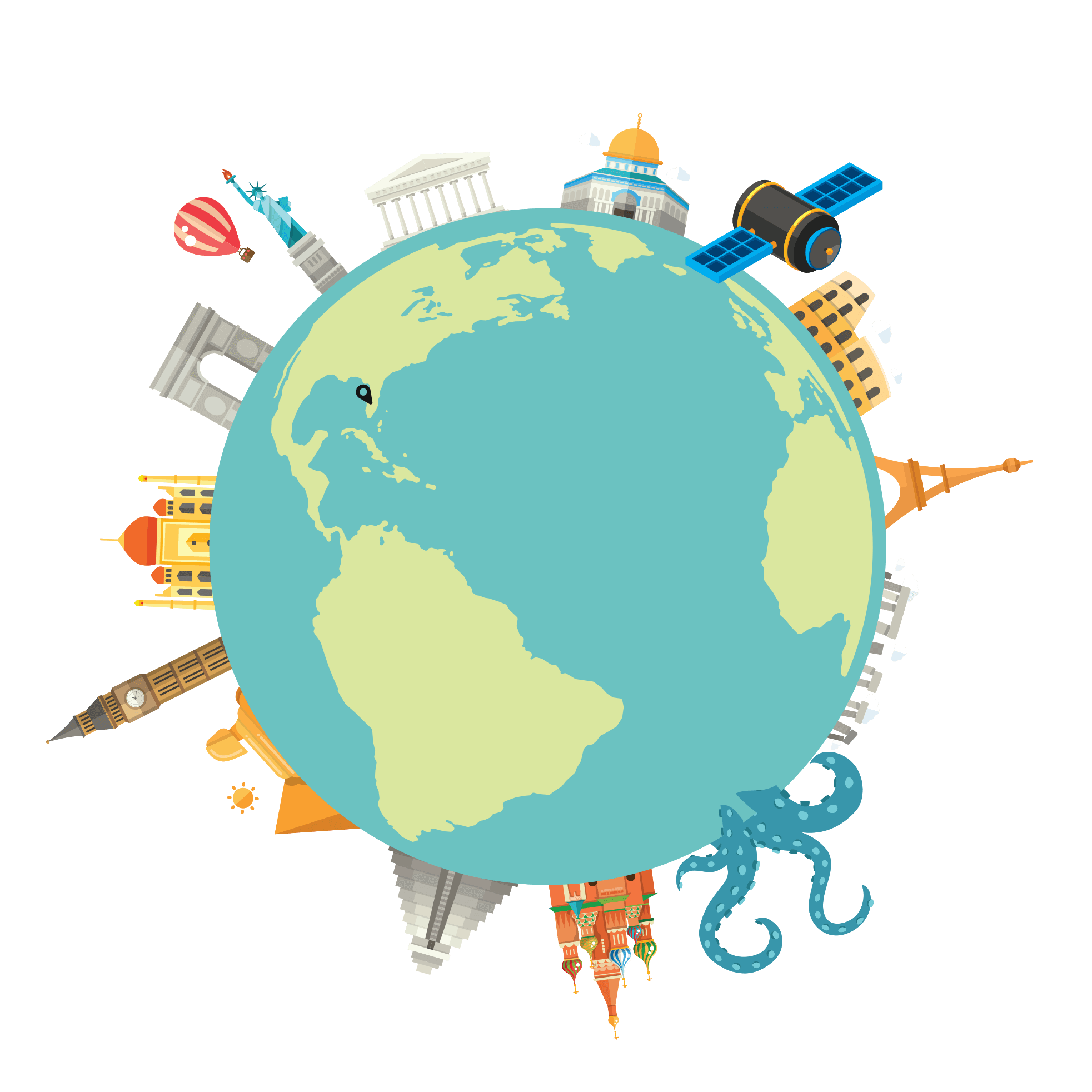WordPress is an impressive CMS (content management system) with a lot of functionality; however, it does have limits. This is why it is so great that WordPress is open source. This allows for any coder to have access to their coding documentations and the ability to build their own add-ons/plugins for WordPress. Though, the plethora of WordPress plugins can be overwhelming at times.
Trying to pick the right plugin is difficult, yet some things can give clues to the quality of the plugin. For instance, if a plugin has 10,000+ active installs, it’s usually a good plugin. It is also important to view the star rating and when the plugin was edited last.
All this being said, today we are focusing our attention towards plugins that allow for importing spreadsheets into WordPress as pages, posts, or really anything. I’m going to do the hard work for you and give you my recommendation for the best importing plugin by far, WP All Import.
WP All Import is quite an impressive plugin. It can import data from a spreadsheet and create content from it. The user interface is easy to learn and easy to use. I strongly recommend buying the pro version of WP All Import which comes with the Woocommerce and Advanced Custom Fields Add-On (other plugins available for WordPress). These features make the pro version well worth the price.
These Add-Ons allow the administrator to edit their inventory though a spreadsheet and import all of the data at once. This is incredible because it is such a time saver. It’s extremely cumbersome if you have hundreds of products and need to edit something on every single product. You would need to open them individually to make any edits or updates, which would take way too long. Instead, WP All Import makes things much easier.
Now let’s take things to another level. Say you want to be able to edit a spreadsheet at the same time as someone else. Google Sheets is a great platform for this and can be very useful when working with other people on a single spread sheet. I’m going to tell you how to import a Google Sheet into WordPress. While in the Google Sheet go to File -> Publish to the web. From there you can publish it as a “Comma-separated Values(.csv) which is what you will use for importing.
Copy the link Google gives you and go to your WordPress installation. When importing through WP All Import, copy the Google Sheet link and paste it into the option “Download from URL”. From here you can treat it like any other CSV. With the Woocommerce Add-On, you can import this Google Sheet as Woocommerce products.
Once you have uploaded all of the products through the spreadsheet, you should attempt to go through the import process once again. However, this time instead of choosing to import as “New Items”, choose “Existing Items”. Go through the entire import process and make sure this doesn’t produce duplicates. From here on out, I would suggest only editing the spreadsheet instead of editing WordPress to avoid changes made in WordPress not showing on the spreadsheet.
After you have done this, go to All Import -> Manage Imports in your WordPress installation. Make a change on the Google Sheet go to the previous import of existing items and click “Run Import”. You should now have a magic button that will reflect any changes made on the Google Sheet to your Woocommerce products.
WP All Import even has the ability to set “Cron Scheduling” on these imports, basically telling the site to run the import at any given interval like every morning. These powerful tools make managing a large Ecommerce store a piece of cake.